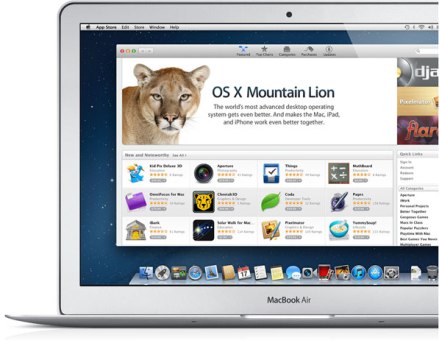Apple has expanded the availability of beta OS X system software to all Mac users, allowing potentially anyone to run the latest pre-release beta builds of the operating system for trials and feedback. Dubbed the OS X Beta Seed Program, this is the first time since the initial release of OS X that Apple has allowed non developers access to the beta OS builds.
While it may be appealing to many, the beta program is not recommended for primary use Macs or for novice users, as beta software is often buggy and incomplete, offering an experience that is not yet as refined as a public release. Accordingly, average Mac users with a single machine probably shouldn’t bother with the OS X Beta Seed program, making this best reserved for curious Mac users who have a spare machine they can run the beta builds on.
Mac users who are interested in this program will need to log into the Beta Seed website with an Apple ID, read and accept a lengthy Terms and Conditions agreement, back up their Macs with Time Machine, and then install an Apple utility to access the beta software downloads: Check out the Apple Seed OS X Beta Program
Presumably the OS X Beta program will become considerably more interesting with the upcoming developer release of OS X 10.10, widely expected to be unveiled on June 2 at the Apple World Wide Developer Conference. The next major revision of Mac OS X (assumed to be OS X 10.10) is said to include a significant user interface overhaul, similar to that seen with iOS 7, which may have influenced Apple in opening up the beta versions to a wider audience before releasing the final version, anticipated to launch in the fall of this year. Currently, the beta version of OS X offered through the program is 10.9.3.