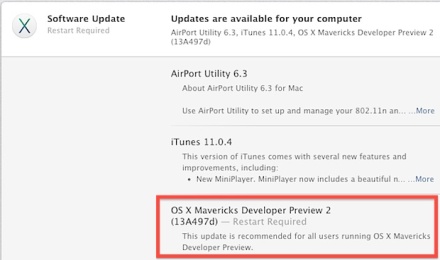Apple has released iOS 7.0.2 for compatible iPhone, iPad, and iPod touch keyboards, a minor update that apps that is primarily a security release. The update resolves a series of bugs that could have potentially allowed someone to bypass the lock screen passcode on iOS 7 devices, and it also reincludes Greek keyboard support for passcode entry.
The update is recommended for all iOS 7 users to install because of the security bug fix. The brief release notes contained within the OTA update are as follows:
• Fixes bugs that could allow someone to bypass the Lock Screen passcode
• Reintroduces a Greek keyboard option for passcode entry
The build number for iOS 7.0.2 is 11A501. It is unlikely such a minor release addresses any of the perceived performance or battery life issues that some iOS 7 users have experienced, but we’ll let you know if we notice any meaningful improvements in either department.
Download iOS 7.0.2 with OTA
iOS 7.0.2 is a very small download and is quickly obtained through OTA. You will need to be on a wi-fi network to be able to use Over The Air updates:
- Open “Settings” and go to “Software Update”, choose “Download and Install”
Once installed, the device will reboot and be running the latest version.
Users can also install the update through iTunes, either letting iTunes update a compatible device automatically upon connection, or by using the firmware files listed below. Note that using IPSW is typically considered more advanced and not the best solution for most users.
iOS 7.0.2 IPSW Direct Download Links
These IPSW files are hosted on Apple’s servers and are intended for manual installation through iTunes.
- iPhone 5 (CDMA)
- iPhone 5 (GSM)
- iPhone 5c (CDMA)
- iPhone 5c (GSM)
- iPhone 5s (CDMA)
- iPhone 5s (GSM)
- iPhone 4s
- iPhone 4 (GSM Rev A 3,2)
- iPhone 4 (GSM)
- iPhone 4 (CDMA)
- iPod touch (5th gen)
- iPad 4 (CDMA)
- iPad 4 (GSM)
- iPad 4 (Wi-Fi)
- iPad mini (CDMA)
- iPad mini (GSM)
- iPad mini (Wi-Fi)
- iPad 3 Wi-Fi
- iPad 3 (GSM)
- iPad 3 (CDMA
- iPad 2 Wi-Fi (2,4)
- iPad 2 Wi-Fi (2,1)
- iPad 2 3G (GSM)
- iPad 2 3G (CDMA)
You may want to right-click and choose “Save As” when attempting to download the direct firmware files, note they should always save with a “.ipsw” file extension.