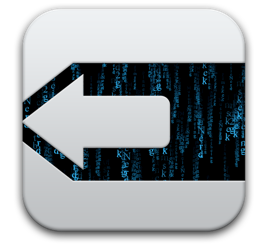Apple has released iOS 8 update for all compatible devices, and while most users are best served by downloading the update through the Over-the-Air mechanism on their iPhone, iPad, or iPod touch, another option is to install the update manually by means of IPSW firmware files. While not particularly difficult, updating with firmware is considered a bit more advanced, and it requires the download of a full firmware package file which is upwards of 6GB or so, which is considerably larger than the smaller delta update offered through OTA.
Regardless of using IPSW or OTA to update to iOS 8, it’s a good idea to prepare for the update by cleaning house on the target iPhone or iPad. At the very least, always back up your iOS device to iCloud and/or iTunes before installing new system software.
iOS 8 IPSW Direct Download Links
Below are direct download links to the appropriate IPSW files stored on Apple servers. Download the file that is relevant to the device you are going to update. You may want to choose to Right-Click and do a ‘Save As’ of the file in question, and be sure whatever you are saving has the “.ipsw” file extension. If you have never used firmware files before, be sure to update iTunes first to the latest version, and then go here to learn how to use IPSW files to update an iPhone, iPad, or iPod touch to the new release of iOS.
iOS 8 IPSW Firmware for iPhone
- iPhone 5S (6,1 CDMA)
- iPhone 5S (6,2 GSM)
- iPhone 5 (5,1 GSM)
- iPhone 5 (5,2 CDMA)
- iPhone 5C (GSM)
- iPhone 5C (CDMA)
- iPhone 6 (7,1)
- iPhone 6 Plus (7,2)
- iPhone 4S (Dualband GSM & CDMA)
iOS 8 IPSW Files for iPad
- iPad Air (5th gen Wi-Fi + Cellular)
- iPad Air (5th gen Wi-Fi)
- iPad 4 Wi-Fi & Cellular (CDMA)
- iPad 4 Wi-Fi & Cellular (GSM)
- iPad 4 Wi-Fi
- iPad Mini 2 with Retina (Wi-Fi + Cellular)
- iPad Mini with Retina (Wi-Fi)
- iPad Mini 2 with Retina (CDMA)
- iPad Mini (CDMA)
- iPad Mini (GSM)
- iPad Mini (Wi-Fi)
- iPad 3 Wi-Fi (3rd gen)
- iPad 3 Wi-Fi & Cellular (GSM)
- iPad 3 Wi-Fi & Cellular (CDMA)
- iPad 2 Wi-Fi (2,4)
- iPad 2 Wi-Fi (2,1)
- iPad 2 Wi-Fi & Cellular (GSM)
- iPad 2 Wi-Fi & Cellular (CDMA)
iOS 8 IPSW for iPod Touch
Users will need to have the latest version of iTunes available to install iOS 8 through ISPW, so be sure to update iTunes either though Software Update or the app itself before using the firmware.